Step 2: Encode Rules
NB: This page is out of date as of v1.4.0-alpha. It will be updated as soon as possible.
In Step 1 of the Blawx Beginner's Guide, we showed you how to create a project, and provide Blawx with the legal text that your code will be based on.
In Step 2, we will cover the process of generating Blawx code that represents your sections of code.
We will start with a brief introduction to the process of encoding a section of law in Blawx, and then we will go through all the sections of the Rock Paper Scissors Act and generate code for each.
The Blawx Encoding Process
When you are encoding a section of law in Blawx, there are two steps:
- Describe the vocabulary used in that section to Blawx in terms Blawx understands, if needed.
- Use that vocabulary to model the facts and rules in that section of law.
Creating Vocabulary
If you are interested in the details of how we give Blawx our vocabulary, other sections of the documentation that talk about Categories, Attributes, and Objects will give you the details.
The short version is that Blawx only knows about categories of objects, the attributes that those categories have, and the type of value that can be placed in those attributes. The types of values can be true or false, numbers, dates, durations, or another category of object.
For each category and attribute, we also describe for Blawx how that category or attribute should be described in English. This is used by Blawx to design the blocks that will allow you to use those categories and attributes. It is also used by Blawx when generating natural language explanations for answers, which you will see in Step 3.
So the task is to take the real-world things that are being discussed in the rule, and model them as categories and attributes and objects.
Creating Facts and Rules
Once that is done, you use Blawx to model the conclusions of that section of law as facts and rules. Facts are things that are always true, and rules are things that are true only when other things are true.
If you want more information about how Blawx uses Facts and Rules, it is available in the documentation.
In the real world, these two things do not happen only once, and in a specific order. In real projects you may realize when writing a rule that you do not have the vocabulary you need, and go back to change the vocabulary.
Similarly, you may find that you need to come back to either or both of these things when writing tests in Step 3. The process is iterative, not linear. But for the purpose of an introduction, we'll pretend that we got it exactly right on the first try.
Encoding the Rock Paper Scissors Act
Now let's go through how we might encode the Rock Paper Scissors Act in Blawx.
If you would like to follow a long, click on the name of your Project in the root of your Blawx server, and then click on the "Code Editor" button. You should see a screen that looks like this:
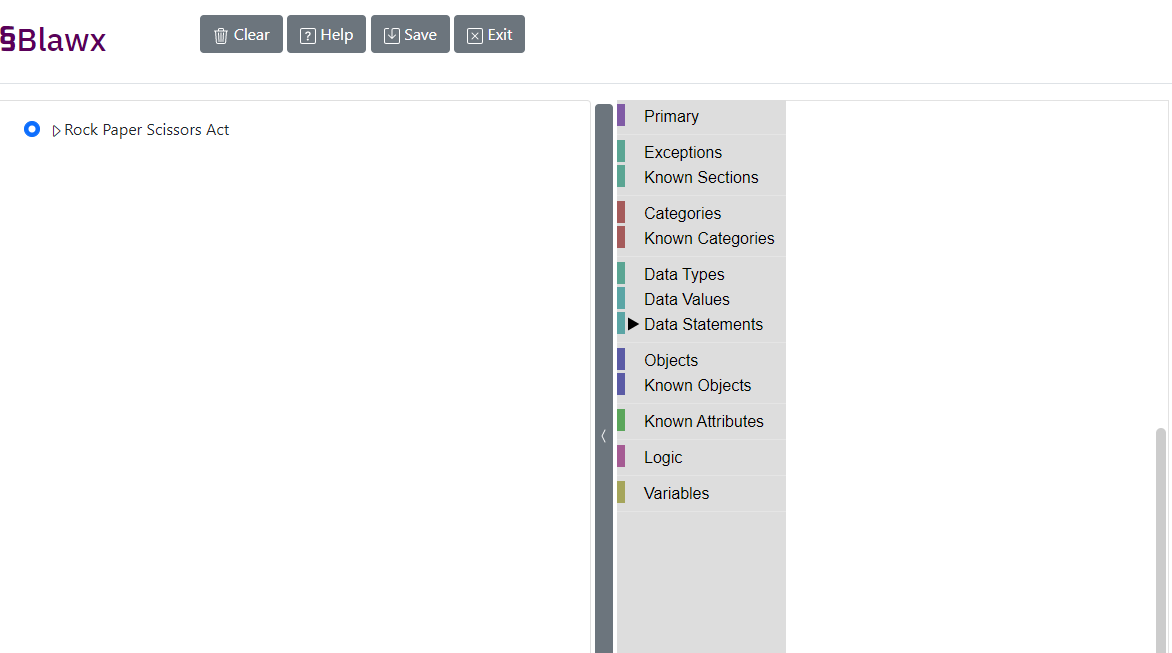
The left side of the screen is a nested, collapsible navigation tree of sections of your legal text, with radio button selectors. The right side of the screen is the Blawx code for the currently selected section. If you click on the arrows in the navigation tree to expand the tree, it will look like this:
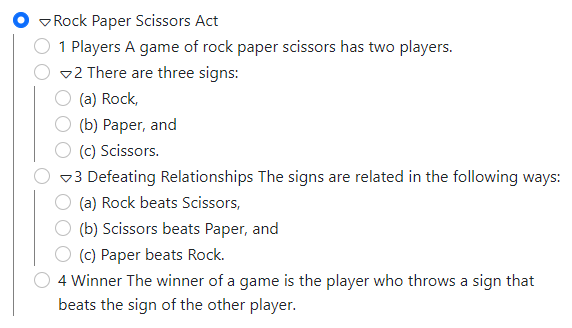
You can hide the navigation tree by clicking on the boundary between the two sections, and click it again to reveal it.
Encoding Section 1
To start encoding section 1, click on the selector next to section 1 in your navigation tree.
Vocabulary: Players and Games
The text of section 1 is as follows:
A game of rock paper scissors has two players.
We want to be able to represent games, and represent players. And we want to be able to associate a player with the game they played in. So we will create two Categories: game, and player. We will give the category called "game" an attribute called "player" that can have values which are objects in the category called "player".
We want our block (and our explanations) to read "{player name} played in {game name}."
So we will drag a fact block (the purple outer block reading "We know") from the Primary drawer onto our workspace. We will then drag two new category blocks from the Categories drawer onto the workspace, and edit them to read "game" and "player".
Note: all attributes, objects, and categories should start with lowercase letters.
The new category blocks will be added to our fact block. We will then click "Save" at the top of the screen, so that Blawx will add the new categories to the "Known Categories" drawer.
Note: If something you expect to appear in Known Categories, Known Attributes, or Known Objects doesn't appear, try saving your workspace.
Next we will grab a category attribute block from the Categories drawer, and add the category selector block for "game" from the Known Categories drawer to the open input.
Now, we will drag a new attribute block from the Categories drawer, and add it inside the category attribute block. We will give our new attribute the name "player", and specify that its values should be objects in the category "player" by dragging the "player" category selector from the Known Categories Drawer, and adding it to the open input.
Now we only need to explain to Blawx how to display this relationship. To do that, we grab an attribute customization block from the Categories drawer, and add it directly below the new attribute block. Then, we set the dropdown to "Appearing as value, then object", so that the text will use the name of the player first, and the name of the game second. Then we set the text between the value and the object to be "played in".
Your finished code will look like this.
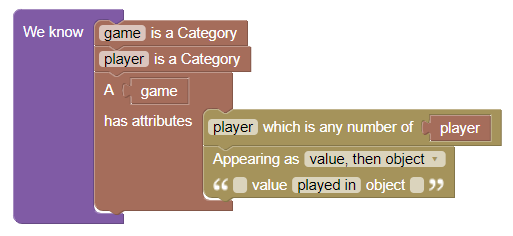
You might note that in some cases, if you try to put things where they don't belong, they don't "fit. For instance, you can try taking the attribute customization block, and dragging it to be anywhere else. There is only one spot it will "fit".
When you place it back, it will show that it fits there with a highlight, and it will make a clicking noise when you drop it in place.
You might have noticed that we haven't encoded the rule that a game has two players. We're going to leave that out of our encoding, just because we want to keep the encoding short. It's also normal. There are almost always aspects of legislation that you will choose not to encode, when doing so isn't helpful.
Encoding Section 2
To begin encoding section 2, click on the selector for section 2 in the navigation tree.
The text of section 2 is:
2. There are three signs:
(a) Rock,
(b) Paper, and
(c) Scissors.
We will define the term "signs" where it first appear in the root of section 2, and we will create each specific sign in the code for the section where it is named.
Vocabulary: Signs
We need to be able to speak about signs, so in the root of section 2, we will drag out a fact block, and a new category block, and set the name of the new category to "sign". Click "Save", so Blawx is aware of the category.
Your code will look like this.
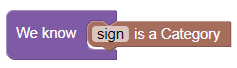
Facts: Rock, Paper, and Scissors
Now that we have created the category "sign", we can create specific sign objects. For each of sections 2(a), (b), and (c), click on the section selector in the navigation tree, then drag out a fact block, and a new object block for signs. Customize the names of the new objects to "rock", "paper", and "scissors" as appropriate. Make sure to use lowercase. Then click "Save" before moving to the next section.
Section 2(a) will look like this:
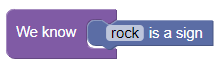
Section 2(b) will look like this:
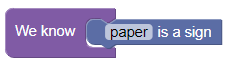
Section 2(c) will look like this:
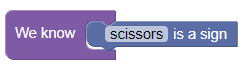
Encoding Section 3
To start encoding section 3, click on the selector for section 3 in the navigation tree.
The text of section 3 is:
3. The signs are related in the following ways:
(a) Rock beats Scissors,
(b) Scissors beats Paper, and
(c) Paper beats Rock.
Despite the fact that word "beats" doesn't actually appear until section 3(a), we will add it to our vocabulary in the root of section 3, and then use it in each of the sub-sections.
Vocabulary: Signs "beat" other Signs
Here, we know that the category "sign" already exists. So we don't need to create it again. We just need to give it a new attribute, which is the other sign that it beats.
To do that, we will drag out a fact block, and a category attribute block. We will fill the category attribute's input with the "sign" category selector from the Known Categories drawer. Then, we will add a new attribute block, give it the name "beats", and use the sign category selector again to indicate that this is a relationship that goes from one sign to another sign.
We then customize how this relationship is displayed in the interface by adding an attribute customization block below the "beats" attribute block, and setting the text between the object and value to just "beats".
Then we click "Save" to be able to use this attribute in our code. Your code should look like this:
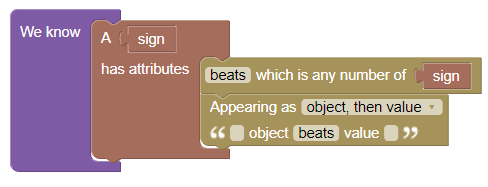
Facts: Nothing Beats Rock
For each of sections 3(a), (b), and (c), we will click on the selector, drag out a fact block, drag the newly-created "beats" block from the Known Attributes drawer, and then insert the two object selector blocks from the Known Objects Drawer. Remember to click on "Save" when you have finished each section.
Your code for section 3(a) should look like this:
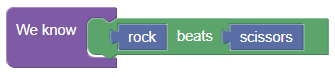
Your code for section 3(b) should look like this:
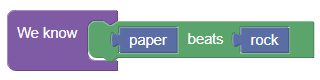
Your code for section 3(c) should look like this:
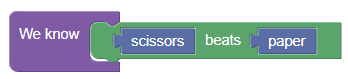
Encoding Section 4
To get started encoding section 4, click on its selector in the navigation tree.
The text of section 4 is as follows:
4. The winner of a game is the player who throws
a sign that beats the sign of the other player.
Vocabulary: Winners and Throws
There are two new ideas in this section that we need to add to our Vocabulary: the winner of a game, and the player's throw.
We will model "winner" as an attribute of the category "game", and "throw" as an attribute of the category "player".
Again, these two categories already exist, so we don't need to create them again. We need to create attributes for them, or in the case of the "game" category, we need to add an attribute to it. In Blawx, you are free to add attributes and categories wherever you want to, so you do not need to go back to where "game" was defined in order to give it another attribute.
You have seen how to do this above, so we won't give you the instructions, but here is how your vocabulary should look.
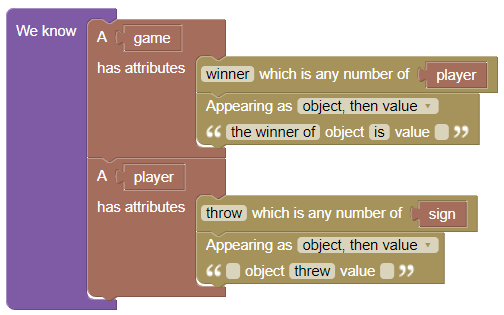
Don't forget to click "Save" when you are done creating these new attributes, so that you can use them in the same section of code.
Rules: Who is the Winner?
While the rest of our law has been encoded using facts, this is where we need to use a rule. Section 4 tells us how to infer who the winner of a game is from other facts.
Note that the code for this appears in the same workspace as the code for the vocabulary, above. If you would like to make more room in the workspace, you can right-click on the fact block for your vocabulary, and choose "collapse" to minimize the size of that block. You can also just drag and drop the background of the workspace to a clear area, and create your new rule there.
To start, we are going to grab a rule block from the Primary drawer. In order to be able to show you how Blawx includes the text of the law in its explanations, we're going to use the version of the rule block that is pre-populated with the "According to RPSA 4" blocks included.
The rule block has two statement connectors, the first is a list of conditions, and the second is the conclusion that can be reached if those conditions are true. The conclusion is simpler, so let's start there. Inside the "according to" block, we will drag and drop a "winner" attribute block from the Known Attributes drawer. In its two inputs we will place variable blocks from the Variables drawer, and change their names to "Game", and "Player1" in that order.
Note: Make sure to use capitalized names for variables.
Now we need to describe the situation in which it is true that "Player1" is the winner of "Game", using only the terms that are available to us in the vocabulary we have described to Blawx.
We can reformulate section 4 like this:
Player1 is the winner of Game if:
- Player1 is in the category player,
- Player2 is in the category player,
- Game is in the category game,
- Player1 played in Game,
- Player2 played in Game,
- Player1 threw Throw1,
- Player2 threw Throw2, and
- Throw1 beats Throw2.
If that feels unnatural and strange, it's because it's pretty unnatural and strange.
Notice, for example, that the original legal text doesn't explicitly say that the two players played in the game that was won. That's something that human beings can infer from the context, but that sort of inference is currently beyond the capabilities of computers, so we need to be explicit in code about things that it is not necessary to say in natural language.
That task of converting something expressed in a natural language to something expressed in a formal, restricted language, is called "formalization." Formalization is inherently difficult. But Blawx attempts to make it as easy as it can be. And as you will see in Step 3 and Step 4, the effort is worth it.
Luckily, because Blawx allows us to customize our attribute blocks, the code you need to create in Blawx to implement the above list of requirements reads identically to the above list!
This is what your rule should look like when you are done. Don't forget to click "Save".

Note: It is good practice to include category checks for your variables, like we do here for Game, Player1, and Player2, for two reasons. First, it helps tools like BlawxBot understand what questions are relevant. Second, it can make your code faster, and avoid bugs, when your code gets more complicated.
That's It!
Congratulations. You have encoded the Rock Paper Scissors Act!
Next, check out Step 3 in the Blawx Beginner's Guide, which will show you how to test to see if your code is working the way you expect.