Step 1: Enter Legal Text
Welcome to step 1 of the Blawx Beginner's Guide, entering legal text.
To start, let's introduce the piece of legislation that we are going to be encoding in Blawx in this Guide, the "Rock Paper Scissors Act".
Rock Paper Scissors Act
Rock Paper Scissors Act
Players
1. A game of rock paper scissors has two players.
2. There are three signs:
(a) Rock,
(b) Paper, and
(c) Scissors.
Defeating Relationships
3. The signs are related in the following ways:
(a) Rock beats Scissors,
(b) Scissors beats Paper, and
(c) Paper beats Rock.
Winner
4. The winner of a game is the player who throws
a sign that beats the sign of the other player.
Hopefully you are familiar with these rules, which are known in different communities by different names, like Rochambeau, and "Boulder, Parchment, Shears."
Why Does Blawx Need the Legal Text?
The first step is giving Blawx the text of the rule itself.
Most Rules as Code tools don't require you to provide the legal text, but Blawx uses the legal text to do two important things. First, as you will see in Step 2, the structure of your encoding matches the structure of the original law. Second, as you will see in steps 3 and 4, Blawx can use the text of the law to help explain its answers.
Creating a New Project
To begin, go to the root of your Blawx server. You may need to create a user account if you have not done so already. When you are logged in, the root of the server will look something like this:

If there are other users on your server who have set their projects to "Published", those projects will appear here, and you will have read-only access to them.
Click "New Project", and in the resulting drop-down choose "New Blank Project". This will open the Project Editor screen, which will look like this:
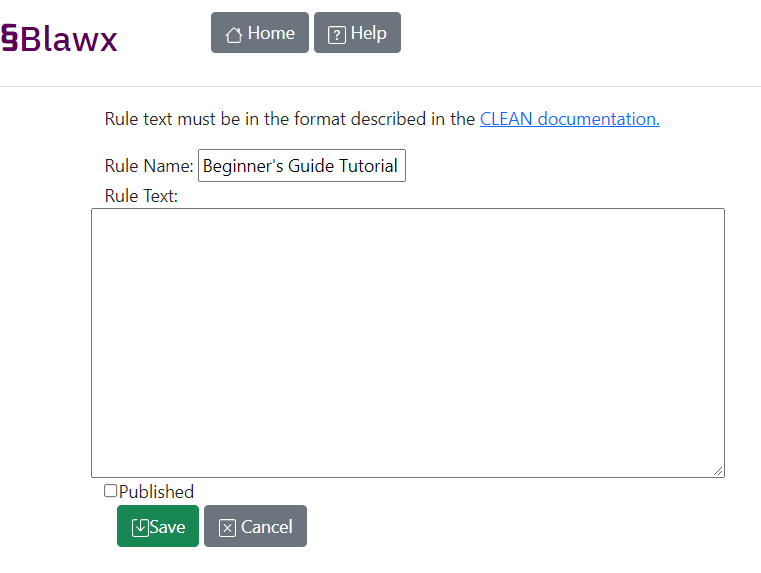
In the Project Editor screen, you can specify a name for your project. Use a name that is different from the "Rock Paper Scissors Act" project that comes with Blawx by default.
It also allows you to set the "Rule text" for this project.
Copy the highlighted monospace plain-text version of the law above, and paste it into that field.
Note: Copy only the text in monospace font, and all the text in monospace font, including the title.
Your screen should now look like this:
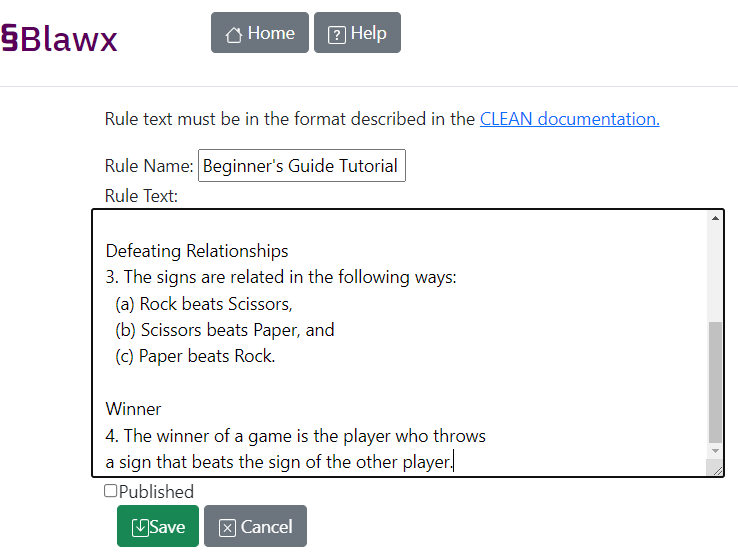
Leave the "Published" checkbox unchecked.
Then click "Save" to save the Project to your Blawx server.
You will be taken back to the root of your Blawx server, and the new Project should appear in the list, like this:

That's It!
In Step 1, we talked about how to create a new Project in Blawx, and how to provide Blawx with the text of the law you are encoding.
Note that not just any plain-text version of a law will work. Your law must be formatted in a way that is consistent with the CLEAN syntax, which is described elsewhere in the documentation. But as you can see, the CLEAN syntax for the Rock Paper Scissors Act is pretty easy to read.
Next, in Step 2 of the Blawx Beginner's Guide, we will translate the Rock Paper Scissors Act into code.